Your Cashplus Bank App - how to log in and trust your device
Your Cashplus Bank App is a handy tool for making payments and tracking your spending, and it's the most secure way to access your account online.
To log in, first check you've done the following:
📱 Downloaded the latest version of the Cashplus Bank App onto your mobile phone or tablet, either from the App Store or Google Play.
⬇ Tip: If you already had the app installed, to get the latest version click the 'Update' button
📲 Make sure your contact details are up to date (so that you can receive a text message from us). If you need to update your contact details, please call us on 0330 024 0924.
📧 Set up your mobile/tablet to receive emails with the same email address used on your Cashplus account.
Tip:You can use apps like Gmail, Apple Mail, Yahoo Mail or Microsoft Outlook for this - it needs to be on the same device as the Cashplus banking app.😁
🔒 Created Cashplus online login details (username/password/memorable questions)
Tip: If you can’t remember your login details, go to the Cashplus Bank app and click Forgot ‘username’ or ‘password’ and follow the prompts to get a reminder.
1. Log in to the Cashplus Bank app using your username and password.
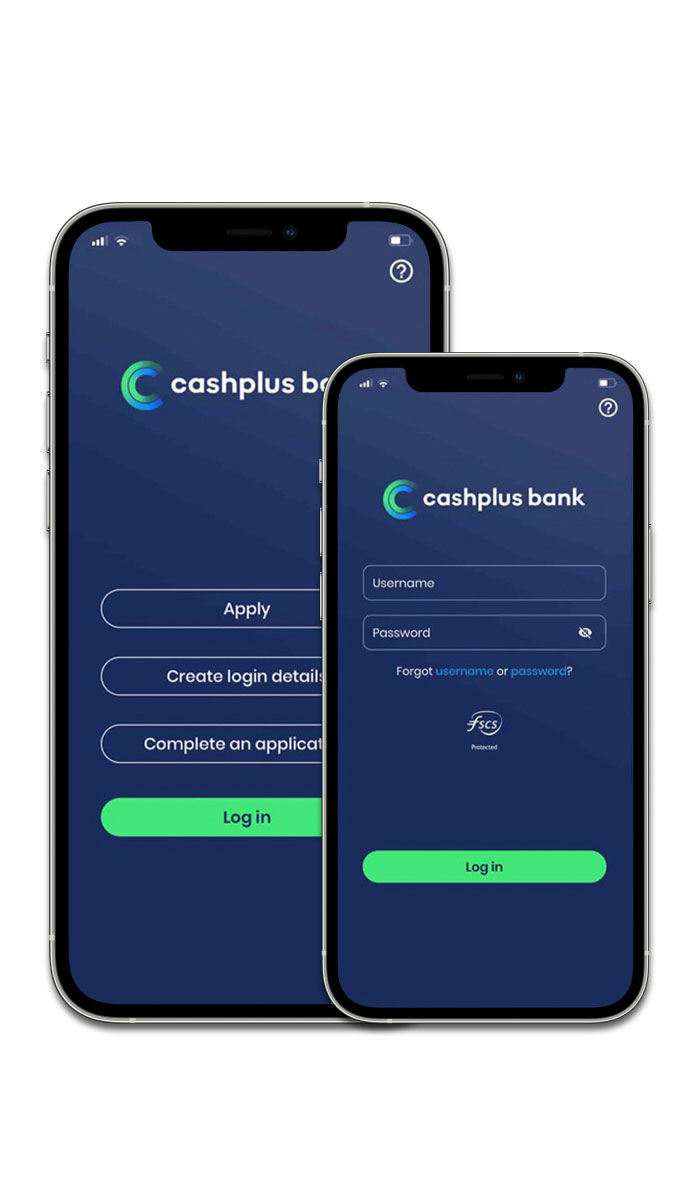
-
If you see an error message when logging in to the Cashplus bank App, it may be due to the following reasons:
- Your username may be incorrect. Forgotten your username? Click here for help
- Your username may have expired. If it's been a while since you created your login details and you haven't logged in, your username may expire. To reactivate your username, please try to log in and follow the steps or you may need to call us on 0330 024 0924
- Your password has been entered incorrectly. Remember, your password is case sensitive so make sure you’ve capitalised the same letters that you did when you originally set your password. Forgotten your password? Click here for help
- Your account is locked. If it says your account is locked, you won’t be able to log in to the Cashplus Bank app. Please call us on 0330 024 0924 for assistance
Once you've entered your username and password correctly:
2. We’ll send you a verification email to the email address connected to your Cashplus account.
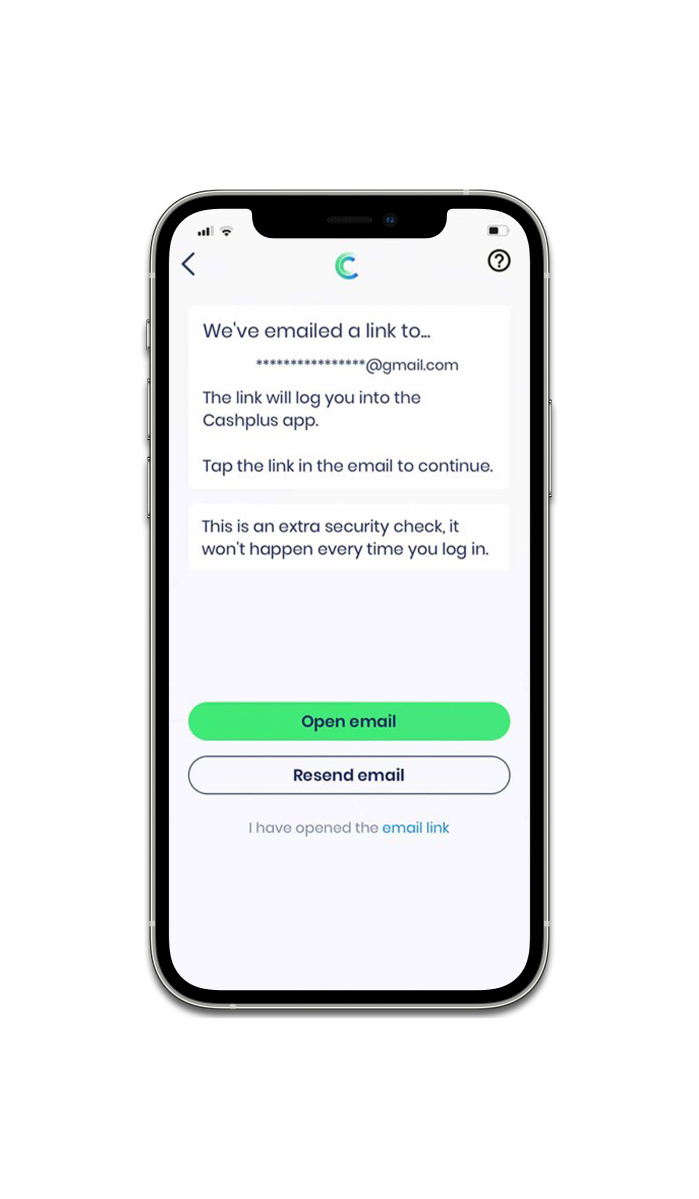
3. Go to your email inbox (Gmail, Apple Mail, etc) and open the latest email from Cashplus.
Give the email a read and then tap the green button/link to verify your mobile/tablet as the trusted device for your Cashplus account.
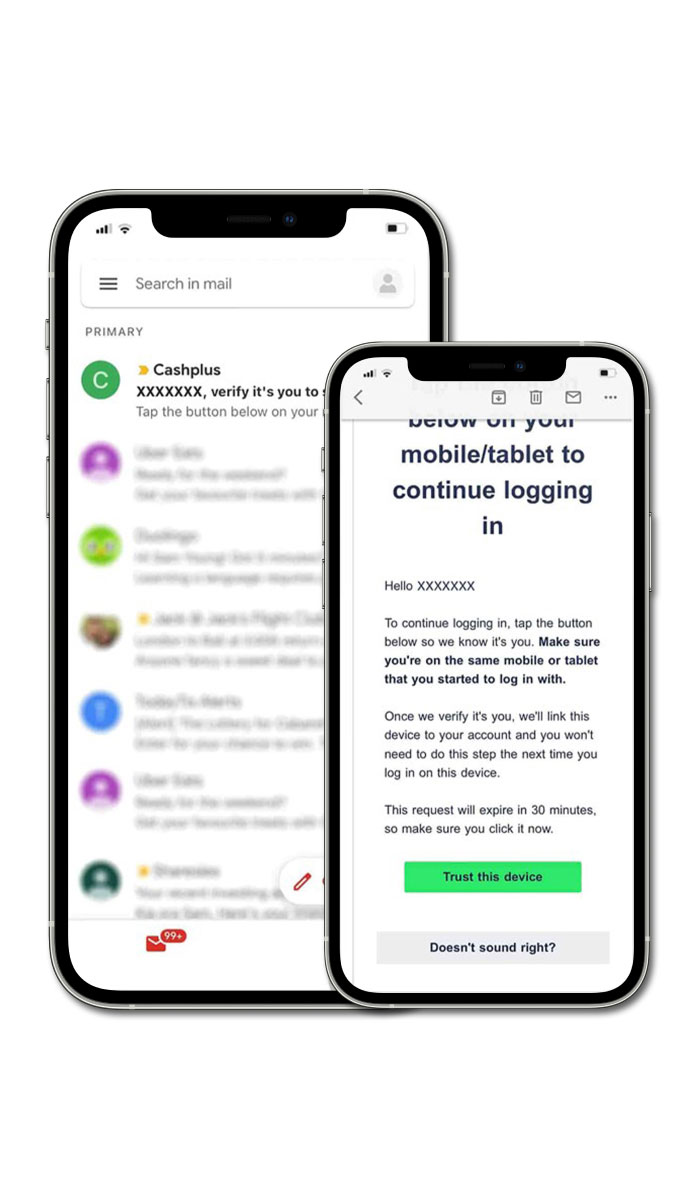
-
If you haven’t received an email on your phone, make sure you’ve done the following:
- Check your junk folder as the email may have been sent there.
- Make sure your mobile phone/tablet is set up so it can receive emails to the same email address that is connected to your Cashplus account
- Make sure you can log in to this email address on your mobile phone/tablet
- Check your social and promotions folder (Gmail only)
- If you haven’t received an email from anyone recently, make sure you’re signed in to your email account (the email address connected to your Cashplus account). You may need to re-enter your email address password
- If you can’t see the email, double check you’re looking at the right email address (the email address connected to your Cashplus account). Emails arrive on average in less than 10 seconds
4. When you tap the email button, you’ll be taken back to the Cashplus app.
If you aren’t taken back to the app and land on a web browser instead, go back to the Cashplus app and tap ‘I have opened the email link’.
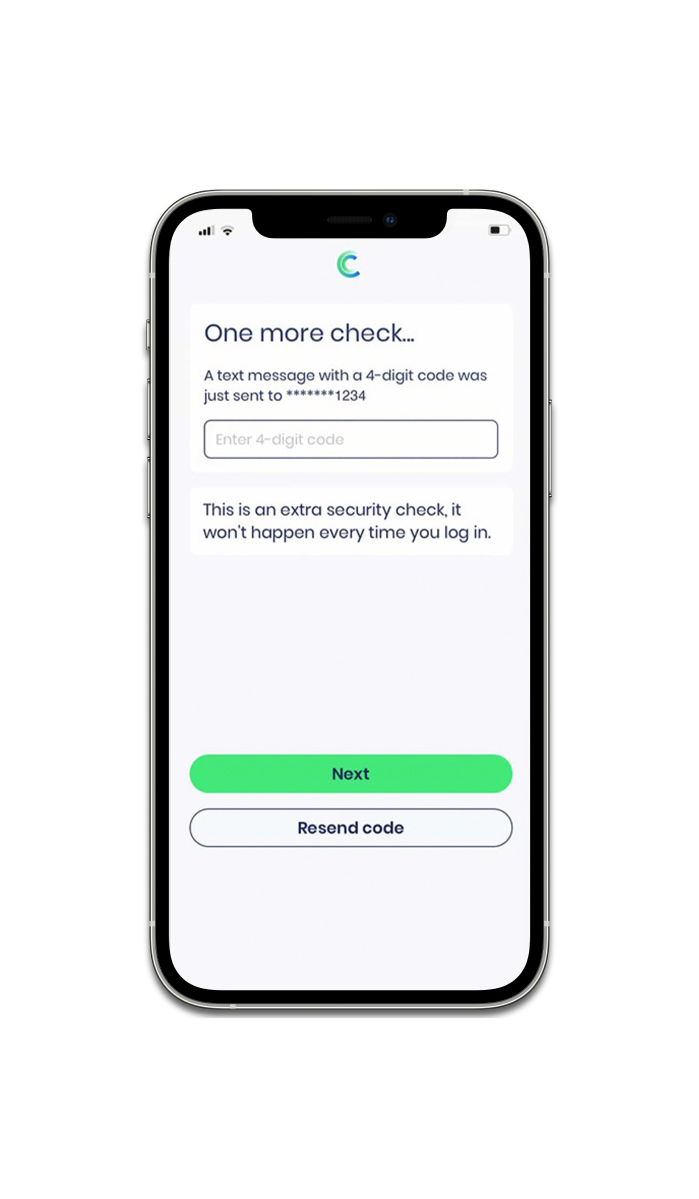
-
If you’ve tapped the button/link in your verification email and it’s not taking you back to the Cashplus Bank app, please try the following steps:
- Make sure you’re on your mobile/tablet when opening the email and tapping the button/link in the email. This link is to confirm you want to trust your mobile/tablet so it won’t work on a computer
- Make sure you have the latest version of the Cashplus Bank app. To check this, go to the App Store or Google Play and it will tell you whether you need to update/download it
- Make sure you tap the link in the 30 minutes after you first log in. Your link will expire after 30 minutes. If it expires, you’ll have to log in again to receive a new email
- If you tap the button/link and it takes you to our website (different to the app), do not enter your details. Please go back to the Cashplus Bank app yourself
If you’re still having issues with this, please give our team a call on 0330 024 0924.
5. We'll send you a text message with an SMS One Time Password to the phone number registered on your Cashplus account.
Open your text message from us to get your code.
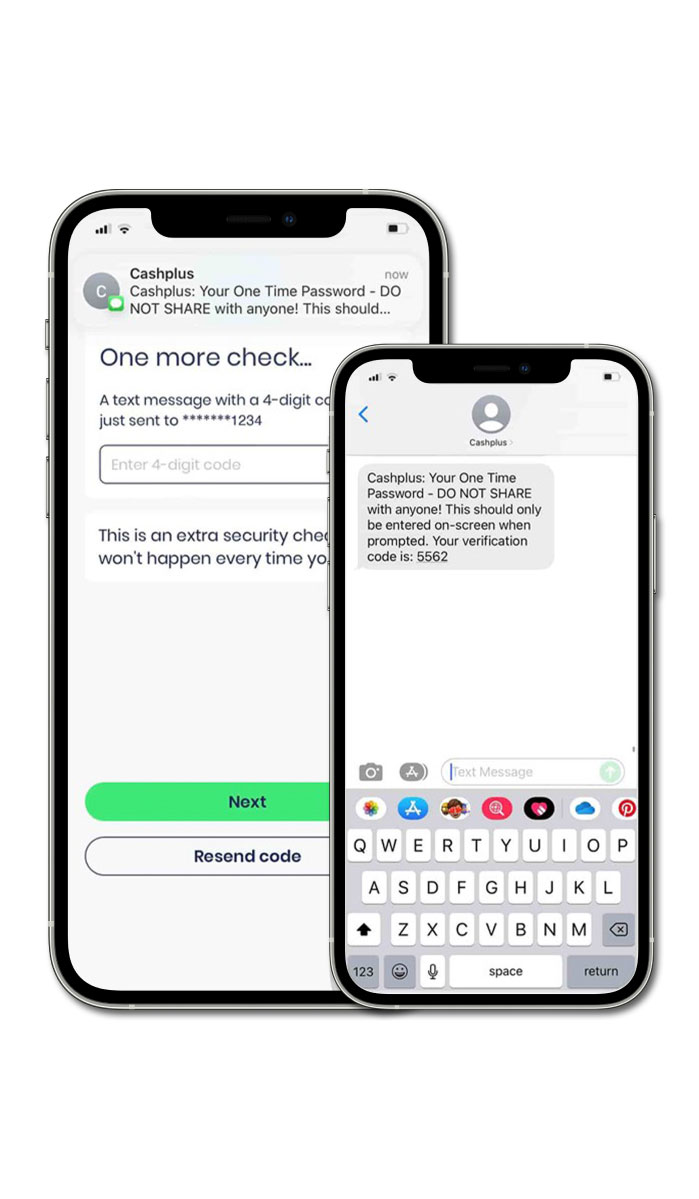
-
If you’re having trouble receiving your SMS One Time Password, please check the following:
- Make sure your mobile phone number is registered to your Cashplus account. If it’s not, you’ll need to call Customers Services on 0330 024 0924
- If your mobile number is correct and the SMS password has not arrived, please request another by tapping ‘Resend code’ in your Cashplus Bank app screen
6. Go back to the Cashplus Bank app and enter your SMS One Time Password (from the text message), which should be four digits long.
Do not enter your regular account password here as it won't work.
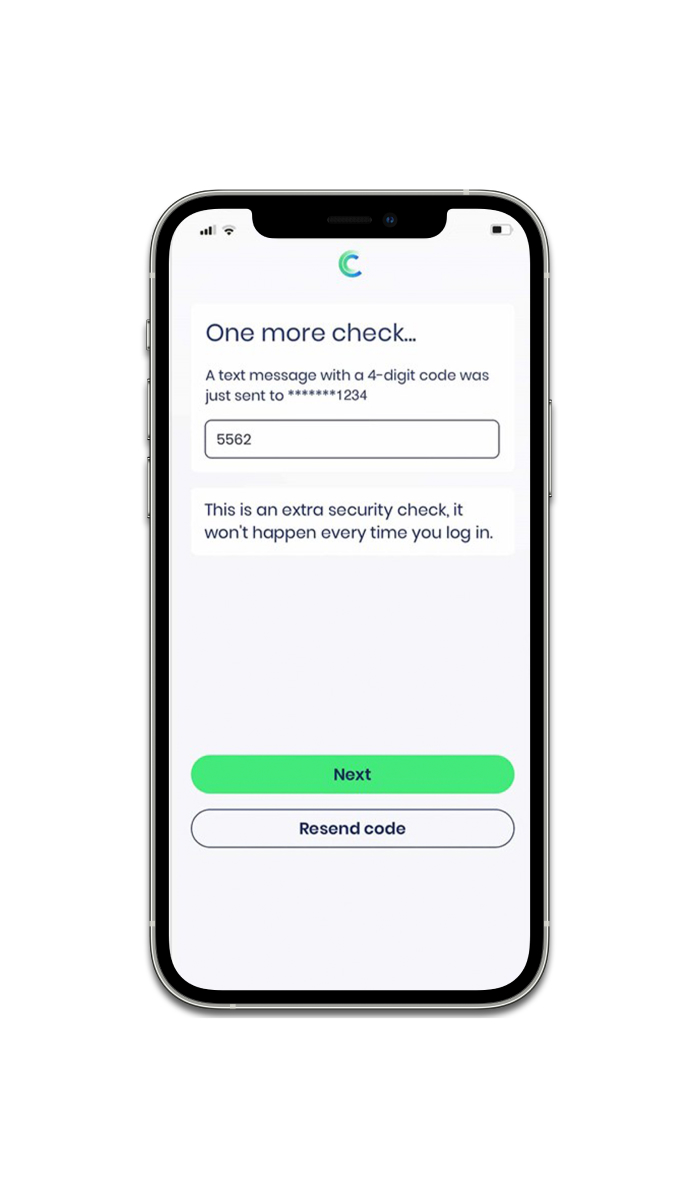
-
Make sure you’re entering the four digit password you received in a text message from us, not your regular account password.
If your mobile number is correct and the SMS password is still not working, please request another by tapping ‘Resend code’ in your Cashplus Bank app screen.
If you don’t see this option, you’ll need to close the app, reopen and start the log in process again to receive a new trusted device email with a confirmation link and trigger a new SMS One Time Password. Enter your new One Time Password in the app when requested.
7. Success 😊 Your mobile phone or tablet is now linked to your Cashplus account as a trusted device and you’ll be able to log in.
You'll just need to log in to the app once more and you'll be in! Next time you use the Cashplus app, you'll also be able to log in quickly using biometrics if your phone is biometrics-capable and you choose to set this up.
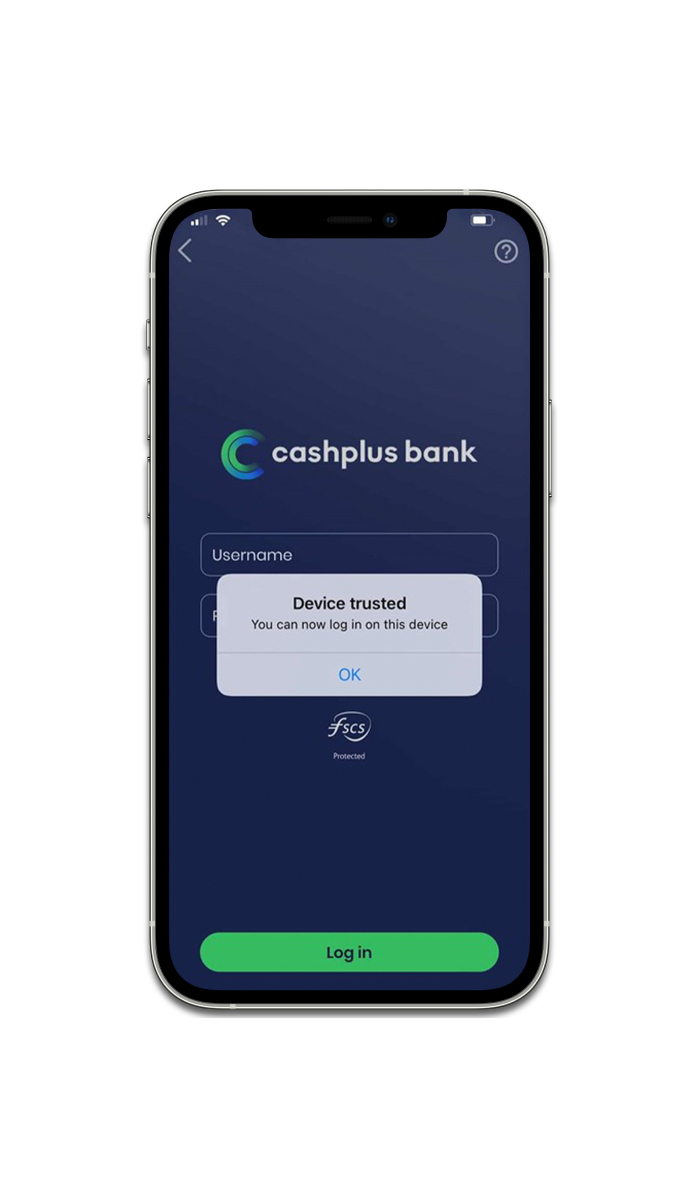
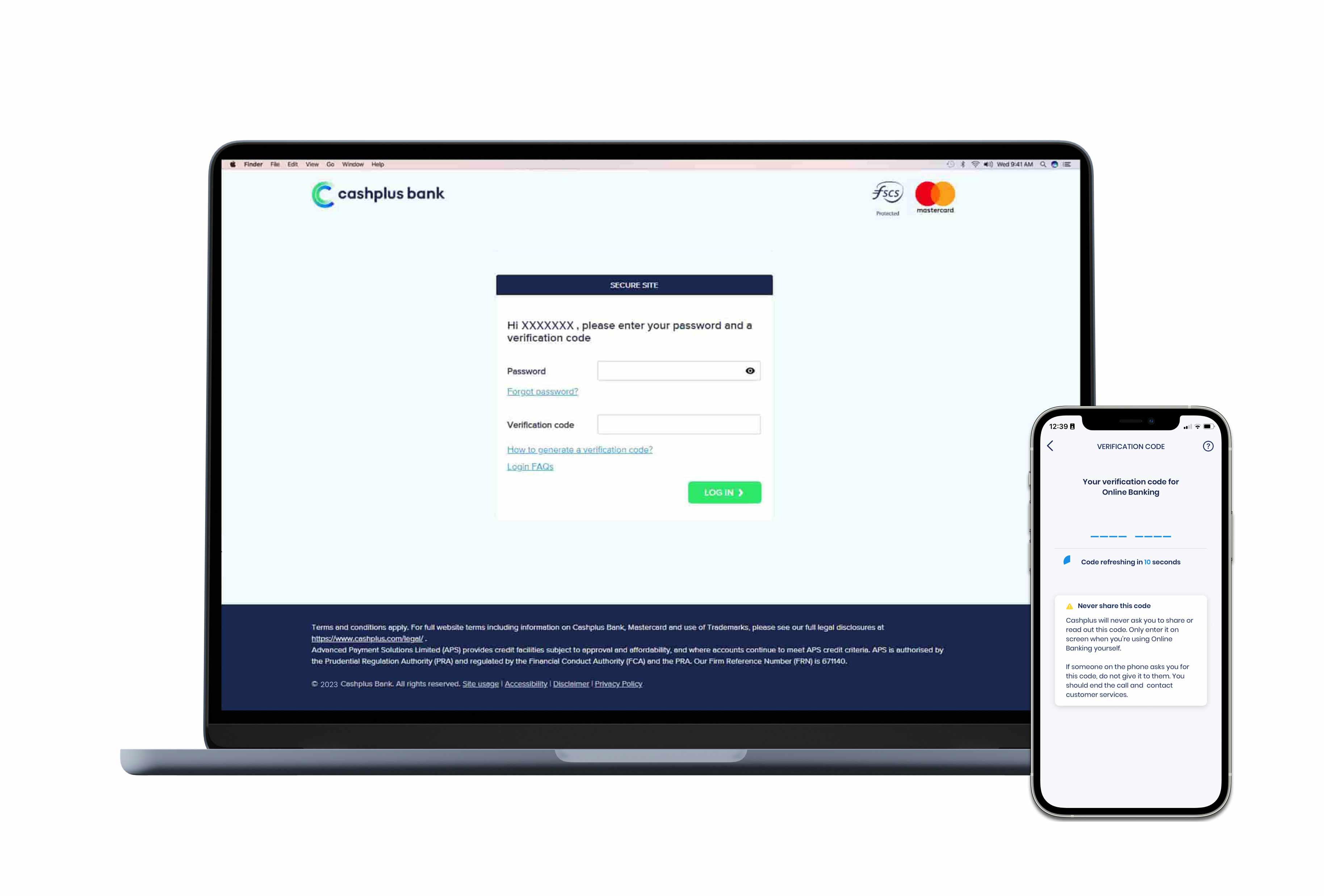
8. Once logged in to the app, you’ll also be able to generate the verification code for accessing Online banking on your desktop.
Find out how to log in to Online Banking using your app.
Got a question about logging in to your Cashplus account? Check out our FAQs.
This content was created on 16th August 2022
Terms and Conditions apply, including applicants being resident in the UK & aged 18+ and, if relevant, businesses being based in the UK.
For full website terms including information on Cashplus Bank, Mastercard and use of Trademarks, please see our full legal disclosures at https://www.cashplus.com/legal/.
Advanced Payment Solutions Limited (APS), trading as Cashplus Bank, is registered in England and Wales at Cottons Centre, Cottons Lane, London SE1 2QG (No.04947027). APS is authorised by the Prudential Regulation Authority and regulated by the Financial Conduct Authority and the Prudential Regulation Authority under Firm Reference Number 671140.
APS provides credit facilities subject to approval and affordability, and where accounts continue to meet APS credit criteria.