Need help logging in to the Cashplus Bank app or Online banking?
Read our step by step visual guides on how to log in to the Cashplus Bank App, or how to log in to Online Banking using the Cashplus Bank App.
Download printable guide.
Our Top Frequently Asked Questions
-
If you’re getting an error message that says you’ve answered your memorable question incorrectly too many times, you’ll need to reset your memorable questions by clicking ‘Reset memorable questions’. You can also do this under ‘Settings’ in Online Servicing.
If you’re getting an error message that says your Payments and Transfers access has been locked, please give us a call on 0330 024 0924.
-
If you see an error message when logging in to the Cashplus bank App, it may be due to the following reasons:
- Your username may be incorrect. Forgotten your username? Click here for help
- Your username may have expired. If it's been a while since you created your login details and you haven't logged in, your username may expire. To reactivate your username, please try to log in and follow the steps or you may need to call us on 0330 024 0924
- Your password has been entered incorrectly. Remember, your password is case sensitive so make sure you’ve capitalised the same letters that you did when you originally set your password. Forgotten your password? Click here for help
- Your account is locked. If it says your account is locked, you won’t be able to log in to the Cashplus Bank app. Please call us on 0330 024 0924 for assistance
Logging in to Online Banking
-
If you’re entering your username correctly, you might receive an error message because you haven’t downloaded and logged in to the Cashplus Banking App before or haven’t requested a Code Key.
If you get an error message when you try to enter your password and verification code, you may have entered either of these wrong. Generate a new verification code and try again.
-
Due to an intermittent issue, some customers are having trouble with entering their verification code. This is due to a timing out issue, which our team are aware of and currently working to get fixed. We'll keep you updated on this.
- Before you request your verification code, make sure you have your Online Servicing login page open and ready to enter your verification code when requested.
- Once you receive your verification code, make sure you enter it as soon as possible. If you are delayed in entering your code, it may time out.
- To ensure your verification code works, please refresh your verification code screen until the current one expires and a new code appears. When a new verification code appears, please enter this immediately into Online Servicing.
-
If you’ve entered your password and verification code incorrectly, your account may be locked. To unlock your account, please call our Customer Services team on 0330 024 0924 and we’ll be able to help you out.
-
If you’ve forgotten your password and you don’t have the latest version of the Cashplus Banking App and you’re trying to activate your Code Key, you can reset your password here.
-
Since 4th September 2019, the way you log in to Online banking or your Cashplus banking app is slightly different.
You now need to go through one more security step, which could be either one of these:
- Entering a verification code as well as your username and password. You can generate verification codes using the latest version of the Cashplus banking app or a Code Key which is a small device that you can purchase for £8.00, and we'll send to your registered address. For more information on Code Keys please read our FAQs below.
- When you log in to the Cashplus banking app it will recognise your device so we can check it's you accessing your account.
-
We’re always working to make sure your Cashplus Bank Account is as safe and secure as possible, and as a regulated bank, we also need to comply with the rules and regulations set down by the government.
To combat financial crime and better protect everyday people from fraud and scams, the government sometimes introduces new security checks that the industry must implement. This is why every now and again, the way you access and use your Cashplus Bank account online will be updated.
-
If your Cashplus Bank card is linked to another Cashplus Bank account, and you are not the primary account holder, you still need to download the latest version of the Cashplus Banking app to your chosen device (phone or tablet) to access Cashplus Online banking.
-
If you’re the primary cardholder for more than one Cashplus Bank account, you’ll need to download or update to the latest version of the Cashplus Banking App. Once you’ve done this, you’ll need to log into each account individually in the app and follow the steps to update your security settings, including setting up a trusted device.
-
To log in, you’ll need the latest version of the Cashplus Bank App so that you can generate the verification code needed to access Online Banking. This is the recommended and most secure way to receive the required verification code. Alternatively, if you can’t use the app, you’ll need to call us to purchase a Code Key for £8.00.
You’ll also need to make sure we have your most up to date contact details so we can send you a verification code by SMS and update your security settings by creating some memorable questions and answers. If you haven’t done this already, simply log into Online Banking, and follow the prompts, set your memorable questions, and then you’re good to go!
-
To access Online Banking without the app, you can call us to purchase a Code Key for £8.00 that will give you a one-time verification code so you can log in to Online Banking that way.
-
If you don’t own a smartphone or tablet and you’re feeling concerned about the £8.00 costs to purchase a Code Key, please give us a call and our team will see how we can help you.
-
Fraud and financial crime are happening more often, with fraudsters and scammer tactics getting more sophisticated by the day. As your bank account provider, making sure your funds are kept safe and secure is the number one priority for us, but there’s also things you can do to better protect yourself.
- Make sure we have the most up to date contact details for you so you can be reached if suspicious activity is seen on your account.
- Never share your Online banking username or password with anyone over the phone, by text or email, even if the caller claims to be from Cashplus or the police.
- Never share the answers to your memorable questions linked to your Cashplus online account.
- Never share your Code Key verification codes or your one time passcode with anyone.
- Make sure you keep your Code Key safe, secure and somewhere that’s easy to access.
For more information on how to stay safe from fraud and scams online, visit our Community page for tips on staying safe online, as well as tips for business owners and freelancers.
Using the Cashplus Mobile App
-
If you see an error message when logging in to the Cashplus bank App, it may be due to the following reasons:
- Your username may be incorrect. Forgotten your username? Click here for help
- Your username may have expired. If it's been a while since you created your login details and you haven't logged in, your username may expire. To reactivate your username, please try to log in and follow the steps or you may need to call us on 0330 024 0924
- Your password has been entered incorrectly. Remember, your password is case sensitive so make sure you’ve capitalised the same letters that you did when you originally set your password. Forgotten your password? Click here for help
- Your account is locked. If it says your account is locked, you won’t be able to log in to the Cashplus Bank app. Please call us on 0330 024 0924 for assistance
-
If you haven’t received an email on your phone, make sure you’ve done the following:
- Check your junk folder as the email may have been sent there.
- Make sure your mobile phone/tablet is set up so it can receive emails to the same email address that is connected to your Cashplus account
- Make sure you can log in to this email address on your mobile phone/tablet
- Check your social and promotions folder (Gmail only)
- If you haven’t received an email from anyone recently, make sure you’re signed in to your email account (the email address connected to your Cashplus account). You may need to re-enter your email address password
- If you can’t see the email, double check you’re looking at the right email address (the email address connected to your Cashplus account). Emails arrive on average in less than 10 seconds
-
If you’ve tapped the button/link in your verification email and it’s not taking you back to the Cashplus Bank app, please try the following steps:
- Make sure you’re on your mobile/tablet when opening the email and tapping the button/link in the email. This link is to confirm you want to trust your mobile/tablet so it won’t work on a computer
- Make sure you have the latest version of the Cashplus Bank app. To check this, go to the App Store or Google Play and it will tell you whether you need to update/download it
- Make sure you tap the link in the 30 minutes after you first log in. Your link will expire after 30 minutes. If it expires, you’ll have to log in again to receive a new email
- If you tap the button/link and it takes you to our website (different to the app), do not enter your details. Please go back to the Cashplus Bank app yourself
If you’re still having issues with this, please give our team a call on 0330 024 0924.
-
If you’re having trouble receiving your SMS One Time Password, please check the following:
- Make sure your mobile phone number is registered to your Cashplus account. If it’s not, you’ll need to call Customers Services on 0330 024 0924
- If your mobile number is correct and the SMS password has not arrived, please request another by tapping ‘Resend code’ in your Cashplus Bank app screen
-
Make sure you’re entering the four digit password you received in a text message from us, not your regular account password.
If your mobile number is correct and the SMS password is still not working, please request another by tapping ‘Resend code’ in your Cashplus Bank app screen.
If you don’t see this option, you’ll need to close the app, reopen and start the log in process again to receive a new trusted device email with a confirmation link and trigger a new SMS One Time Password. Enter your new One Time Password in the app when requested.
-
Yes, you can use the same device to manage multiple accounts. You’ll need to connect the device to each account individually by signing into the account via the app and setting it as trusted.
-
If you’re the primary cardholder for more than one Cashplus Bank account, you’ll need to download or update to the latest version of the Cashplus Banking App. Once you’ve done this, you’ll need to log into each account individually in the app and follow the steps to update your security settings, including setting up a trusted device.
-
The easiest way to check that you have the latest version is by visiting the Cashplus Bank App page in the App Store or Google Play, and checking if it says to 'open' or 'update' the app. It’ll also have the latest version number.
-
The Cashplus Bank App is designed to work with devices supported by the latest version of iOS (Apple) and Android (Google), which means if your iOS or Android device isn’t supported by the latest versions of these operating systems (iOS 12 and Android 10) you won’t be able to use the app. Visit the App Store or Google Play to find a list of supported devices with iOS and Google Play.
Using My Code Key
-
We only provide Code Keys to primary cardholders, who can order one direct by calling us on 0330 024 0924 or through Online banking. For some customers, there’s also an option to order a Code Key during the application process.
For everyone else, you can use the Cashplus Bank app to get the verification code you need to log in to Online banking.
-
Check out our step by step guide on how to activate your Code Key.
-
If you’ve forgotten your password and you’re trying to activate your Code Key, you can reset your password here. Once you’ve reset your password, here’s how to activate your Code Key.
-
The Code Key generates verification codes. You need a code to do things like log in to Online banking and make a payment.
When asked for a verification code on screen:
- Press and hold the hexagon button on the Code Key for three seconds or until an 8 digit number appears.
- Let go of the button.
- Enter the 8 digit verification code on screen.
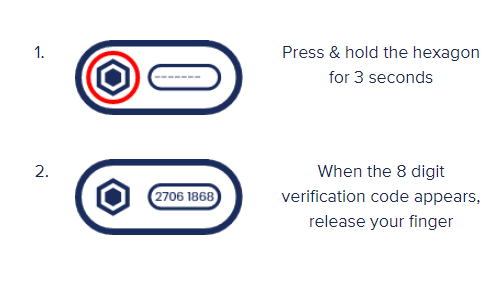
-
If you lose your Code Key or your Code Key is stolen, please call our Customer Services team on 0330 024 0924. And if you don’t want to wait for a new Code Key to arrive, you can always download the free Cashplus Bank App, which is quick and easy to use. And even if you do have a Code Key, you can still use the app to generate verification codes as well.
-
If you ordered a Code Key and it hasn’t arrived in 5 - 10 days, please call our Customer Services team on 0330 024 0924. You can also call us if you need to service your account while you’re waiting for your Code Key to arrive.
Making a payment or updating your personal details
-
These extra security steps are added for your security, to make sure it’s you who’s changing your details and to enhance your protection against online fraud.
-
If you’re getting an error message that says you’ve answered your memorable question incorrectly too many times, you’ll need to reset your memorable questions by clicking ‘Reset memorable questions’. You can also do this under ‘Settings’ in Online Servicing.
If you’re getting an error message that says your Payments and Transfers access has been locked, please give us a call on 0330 024 0924.
-
If you’re setting up a New Payee or updating your personal details in Online banking, you’ll need to answer one of your memorable questions and enter a verification code. The verification code can be generated in the Cashplus Bank app or Code Key, just like when you logged into Online banking.
You can also set up a New Payee or update your personal details in the Cashplus Bank App by using your fingerprint or Face ID with biometrics (otherwise, you’ll need to enter your memorable question if you don’t have biometrics set up).
-
A trusted payee is someone that you know and plan to pay more than once. For example, a business supplier or a friend. If you save somebody as a ‘trusted payee’, it’ll be quicker to pay them in future.
If you make a payment to an untrusted payee or set up a standing order, you’ll need to do two steps of authentication each time, including a one-time passcode that will be sent to your registered mobile number.
