Making Tax Digital - Filing your VAT Return
File your VAT Return using Cashplus Online Banking
If your business is VAT registered and above the £85,000 threshold, you’re required to follow the Government’s Making Tax Digital (MTD) process and use MTD compliant software to submit your VAT returns.
Good news though, it’s now simple and easy to file your VAT Returns through Cashplus Online Banking using our HMRC-recognised tool. It’s especially useful if you don’t have an accountant or accounting software and need to use bridging software to manage your business accounting.
Just registered for VAT and not sure where to start? Check out our Making Tax Digital checklist for steps on what to do.
Here’s how to file your VAT return with Cashplus Online Banking.
- Log in to Online Banking. This feature is only available in Online Banking and not the app
- Go to the Making Tax Digital tool
- If you have a Business Account, head to Add-ons > Making Tax Digital
- If you have a Business Credit Card, head to Settings
- You’ll be asked to sign in to HMRC via your Government Gateway and grant authority to Cashplus to interact with HMRC on your behalf. To do this, you’ll need to provide your VAT number and your Government Gateway login details
- Download the Cashplus VAT Return XLSX spreadsheet
- To create your VAT Return file, open the Cashplus VAT Return spreadsheet and add your figures from your sales and purchases spreadsheet. You can’t enter numbers directly into the spreadsheet they must be links to your sales and purchases master spreadsheet. To do this, you need both your sales and purchases spreadsheet AND your VAT Return XLSX spreadsheet open. To add the data to the VAT Return document, click the field you want to add data to in your VAT Return document, type = and then click the field in your sales and purchases spreadsheet that you want to display
- Save or export your VAT Return document. Make sure it’s saved as an XLSX (Excel) file
- Return to the Cashplus VAT Return tool and upload your VAT file
- Once uploaded, we’ll ask you to check the details
- If it all looks correct, submit your VAT Return
If you’ve got any questions, head to our FAQs page or to learn more about Making Tax Digital, check out HMRC for a range of useful information.
Related articles
Hear from GoSimpleTax on the benefits of going digital for your 2022 self-assessment
Terms and Conditions apply, including applicants being resident in the UK & aged 18+ and, if relevant, businesses being based in the UK.
For full website terms including information on Cashplus Bank, Mastercard and use of Trademarks, please see our full legal disclosures at https://www.cashplus.com/legal/.
Advanced Payment Solutions Limited (APS), trading as Cashplus Bank, is registered in England and Wales at Cottons Centre, Cottons Lane, London SE1 2QG (No.04947027). APS is authorised by the Prudential Regulation Authority and regulated by the Financial Conduct Authority and the Prudential Regulation Authority under Firm Reference Number 671140.
APS provides credit facilities subject to approval and affordability, and where accounts continue to meet APS credit criteria.